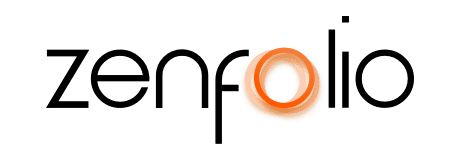Offer Online Booking with Pre-Pay Print Packages
December 7th, 2021Transcript
Hey, Robert here with Zenfolio, and in this video, I’m going to show you how to use BookMe packages. This feature allows you to offer prepaid packages by including an integrated vendor fulfilled print package with a BookMe service.
To set up and use BookMe packages requires a good understanding of price lists and the BookMe feature. If you have not set those features up yet, I recommend that you watch those videos first.
In your Zenfolio account, go to Selling, and then go to Price List. Keep in mind you need to create your BookMe packages in the same price list that you plan on assigning to your client galleries. For this example, we will be using my portrait price list. You can use any existing package to create a BookMe package. Just duplicate the package and then edit the copy of the package. The title of the package will be visible to your clients during purchase so you’ll definitely want to modify it, then set the package type to BookMe package. The selling price of your BookMe package will automatically be added to the selling price of any service you apply it towards. Once you’ve made any additional modifications required, click Save. You can also create a BookMe package from scratch. Click on the BookMe packages tab to view or modify your BookMe packages. Once you have created all the BookMe packages you need, click Save on your price list.
Now we need to add our BookMe package to a BookMe service. Click edit next to the service that you want to add a Bookme Package towards. Under the package section, click Choose Package. If you have created BookMe packages in multiple price lists, select the appropriate price list from the drop-down menu, then select the package you wish to add to this service and click continue. Now keep in mind that the selling price of the BookMe package will automatically be added to the selling price of this service. Also, package details are automatically added for you and visible to your clients. If you have the auto-generate gallery turned on, Zenfolio will automatically create a gallery with the price list that contains the BookMe package for your clients when they book this service. If this option is turned off you will need to manually create the gallery and make sure to assign the price list that contains the BookMe package. Once everything looks good, click Save.
You will need to repeat these steps for every service that you wish to add a package towards. Also, keep in mind that you can add BookMe packages to your new services as you create them. Once you have added a BookMe package to your services as long as the service is enabled and the BookMe feature is set up on your website your clients can begin booking services with packages included right away.