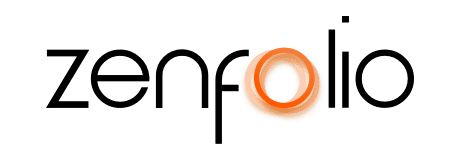How to Change Your Website Template, Fonts, & Colors
December 7th, 2021Transcript
Hey, this is Robert with Zenfolio and in this video, I’m going to show you how to change your website template, fonts, and colors.
From your account dashboard, click on the Website icon then in the Website Editor, click on the Design icon. Now click Change Template in the pop-up window. You can browse through all of our available templates. Click preview to see an example of what this template will look like. You have the option to view a desktop, tablet, or mobile preview. Once you have decided on a template, hit Select to apply it to your website.
One thing to keep in mind when changing your template, if you have done any customization to your current site such as updating your SEO information, customizing or adding text in any of the content blocks, or adding your own images, when you change your template all of the content blocks and images will be reset to the default for that template. I would suggest you have a copy of that text saved in a document outside of Zenfolio as well as the images you plan on using for your homepage saved in a specific gallery or folder on your computer. This is why I would advise deciding on a template first, then modifying the text and images.
Under Website Color, you can choose the background color for your website accent color changes the color of your buttons and headers. Here in addition to choosing from the provided colors, you can also select a custom accent color as well under font style, you can choose one of the provided font options to use on your website. You can also change your button style as well to further customize your website. Click on a content block to change its layout and view its customization options. You can also add more content blocks by clicking on the orange plus button. Click Preview to see what your website will look like. Here you can view a desktop, tablet, and mobile preview. Once you’re happy with how everything looks click Publish to make your changes live.