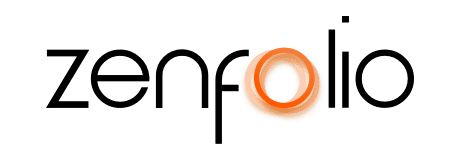How to Create and Share a Gallery
December 7th, 2021Transcript:
Hey, Robert here, and I want to show you how easy it is to deliver your clients’ digital images in a sleek and professional-looking gallery using a portfolio by Zenfolio.
From your Zenfolio dashboard, click on the galleries tab. Next click add gallery, go ahead and give your gallery a name and then enter the shoot date then click next. Now we’re going to select our shoot type and then we’re going to choose the location where we want this gallery to be stored. Next, we’re going to enter our client’s name and email address and then click next to upload our images. Once we’ve selected our images the upload will begin automatically.
Now that the upload is complete we’re going to go to settings and set up my download options. Now since Anna has already paid for her downloads I’m going to go and turn her download settings on and make sure that it is set to “allow”. All photos are to be downloaded but only by the client and I want to make sure that this is set to be the original high-resolution file. Next, we’re going to go up to the top and click the share button and this email is already in here so all I need to do is go down to the bottom and click send.